
Force Byte
Knowledge and Techniques
of Data Input in Excel (14)
0 Photo
Don't you think that this topic of "Sorting Data" does not have much relevance to the theme of the series of "Data Input"? However, I think that "Sorting Data" is very common in our daily jobs. For example, if you are the storekeeper of your department, you can quickly generate the ordered list of all consumable items in terms of their consumption by the sort function, so that you can make an appropriate order schedule for each item according to the list. Or if you are a district commander, by this sort function, you can quickly order the quarterly occurrence of each crime, and hence the peak season for each crime can be concluded in a year. In view of these, I decide to introduce to you this simple but useful function in this episode so that you can apply what you have learnt to your work instantly.
In Excel, you can choose a maximum of three existing "columns" to be the "keys" for sorting. With this feature, you can display a large amount of tabulated data in your specified order.
In brief, if you want to sort data, you must first select all the cells to be sorted with your mouse, and then click the "Sort" option in the "Data" menu. The "Sort" window will be displayed for you to choose which "column(s)" to be used for sorting. Nevertheless, you can also sort the data in "Ascending" order or "Descending" order.
Below I will use an example to demonstrate how to use the sort function.
Display the totals of crimes from 2002 to 2004 in descending order according to their occurrences and input the order to indicate which type of crime is more common.
1.Select range A1:E6.
3.Select "Total" in the "Sort by" field in the "Sort" window displayed, and click the "Descending" option beside the field.
4.Press the "OK" button.
"Sharing IT as it applies to your daily life."
(E-mail address: ISW_ForceByte_Editor@police.gov.hk)
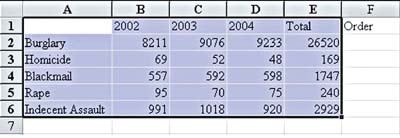
2.Click the "sort" option in the "Data" menu.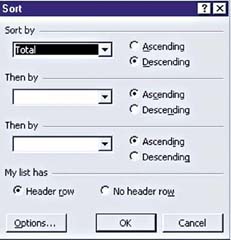
In case when some crimes have the same "Total", you should use more "column(s)" as the basis for further sorting and set up the first "Then by" field or the second "Then by" field. However, I will not demonstrate the case in this example.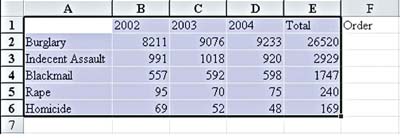
5.Input 1,2,3...in order in range F2:F6. Adjust the screen appropriately to obtain the following result.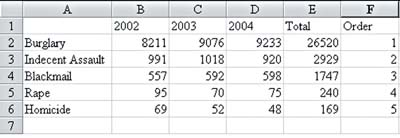
Next time, I will explore the "Automatic Calculation" function in Excel.