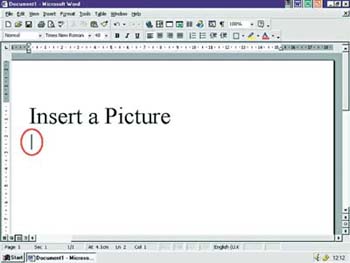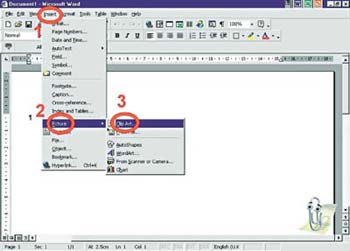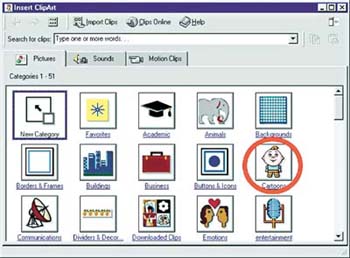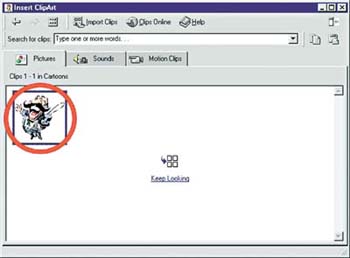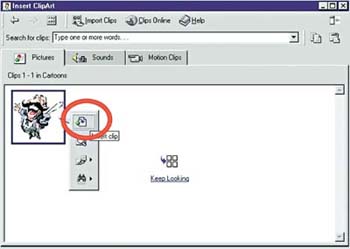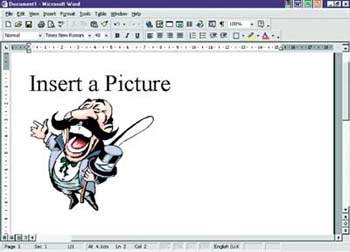Force Byte
How to Create a Document with Pictures in Word (1)
As the Lunar New Year is approaching, I believe that many of you may worry out ways to make promotion leaflets for new year activities. Actually, you can make simple promotion leaflets by "Word" easily.
A leaflet may look boring and unattractive if it contains only text. Most people will add pictures into the leaflets. This does not only add festivity to the promotion leaflets but also get better promotion effect.
How can we use "Word" to insert pictures into our file? How can we change the size of the picture? Where can we find suitable pictures? Can we insert decorative text? How to move the pictures to another place? I will tell you the answers of all these questions in the coming episodes of "Force Byte".
First of all, let me teach you how to insert a picture into your document in this episode.
The method is very simple. You may just follow the steps below:
1.Create a "Word" document.
2.Left click the mouse at the place where you want to insert a picture.
"Sharing IT as it applies to your daily life."
(E-mail address: ISW_ForceByte_Editor@police.gov.hk)