
Force Byte
How to Create a Document with Pictures in Word (3)
Last time, you learned how to change the size of a picture. Now, I am going to explain how to alter the position of a picture and set the text wrapping style.
(1) Alter the position of a picture
1.Click and hold the left mouse button on the picture that you would like to move, and simultaneously drag the cursor to the desired position.
1.Place the cursor on the picture and left click the mouse twice.
Wrapping styles
Square
Next time, I will continue with the discussion of "Word Art" in Word. DON'T MISS A BYTE!
"Sharing IT as it applies to your daily life."
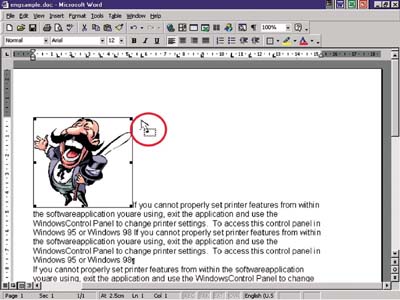
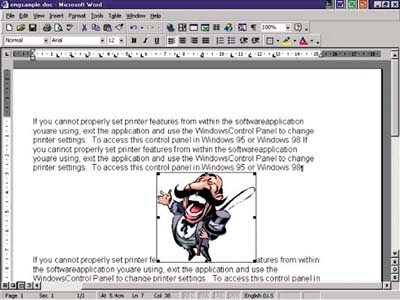
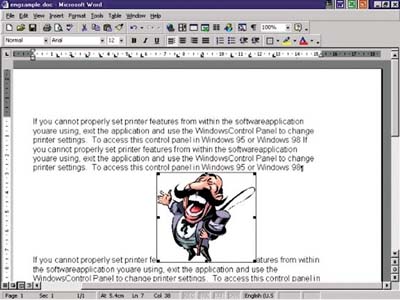
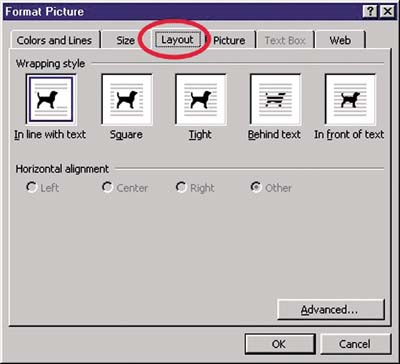
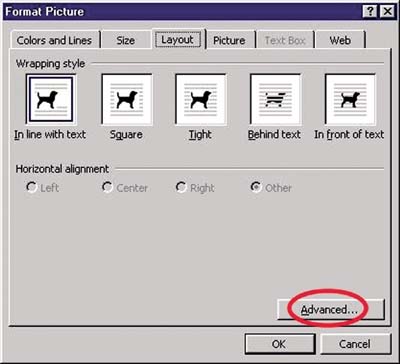
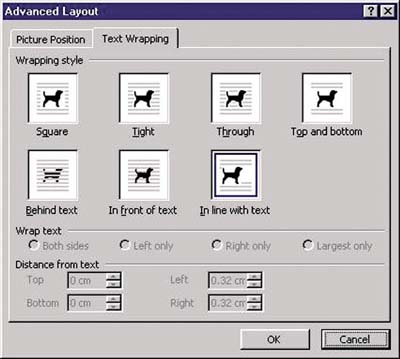

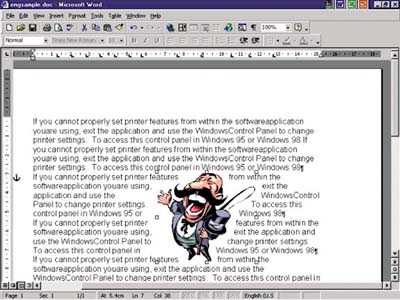
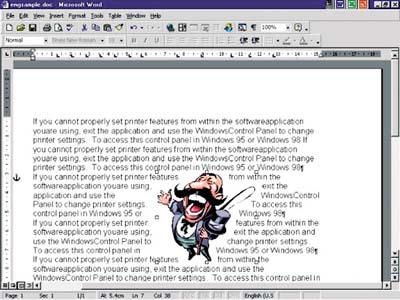

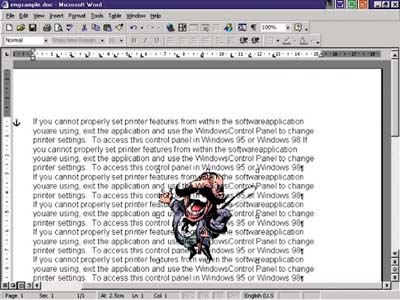
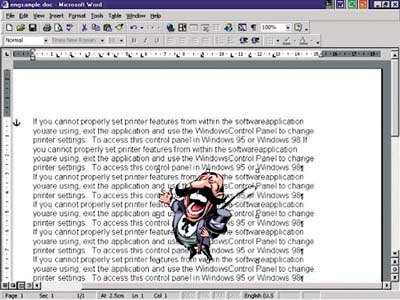
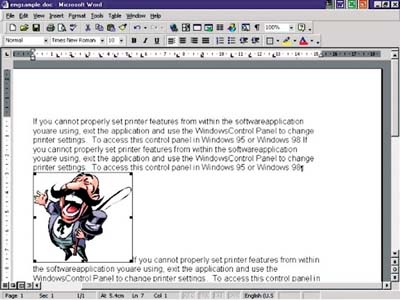
(E-mail address: ITB_ForceByte_Editor@police.gov.hk)