
Force Byte
How to Create a Document with Pictures in Word (4)
Up to now, I believe that you have learnt how to insert a picture into your Word document and deal with it. In this issue, I will introduce the "WordArt" in Word.
(1) To Activate the "WordArt"
1. Select "Toolbars" from the "View" menu and then select "Drawing". The "Drawing" toolbar will be displayed at the bottom of the Word window.
3. The "WordArt Gallery" dialogue box will be displayed.
1. We can choose a WordArt style from the "WordArt Gallery" dialogue box. The circled one is the choice for this example:
In the coming issue, I will talk on ways to rotate and change the style of your artistic text. Do look out for it.
"Sharing IT as it applies to your daily life."
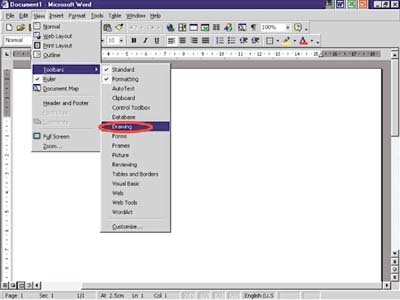
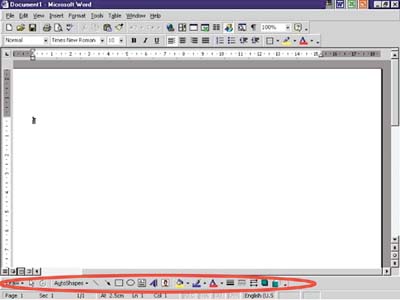
![]()

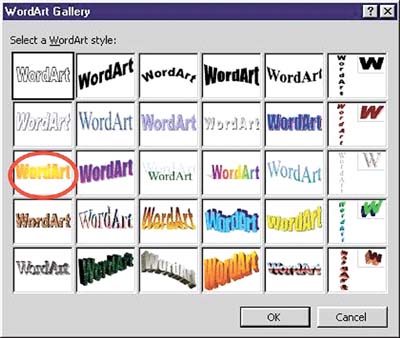
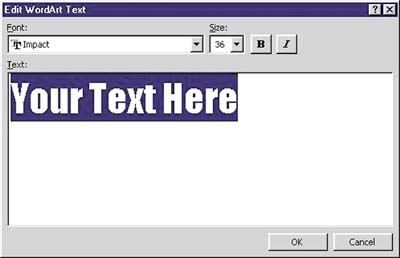
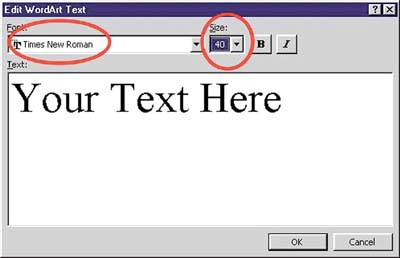

(E-mail address: ITB_ForceByte_Editor@police.gov.hk)