
Force Byte
How to Create a Document with Pictures in Word (6)
Occasionally you may need to insert text into a picture for illustration in your daily work. In this episode, I am going to introduce the"Text Box" function and explain how you can do so by it.
Inserting Text into a Picture
1. On the "Drawing" Toolbar, click "Text Box" button (
2. Drag the mouse diagonally while holding its left button down until the box is with the size you want.
"Sharing IT as it applies to your daily life."
![]() ) and the mouse pointer will change to a cross.
) and the mouse pointer will change to a cross. 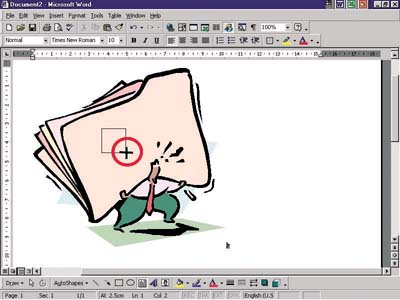
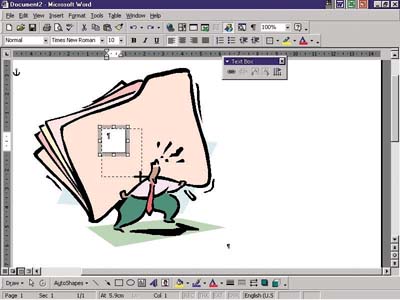
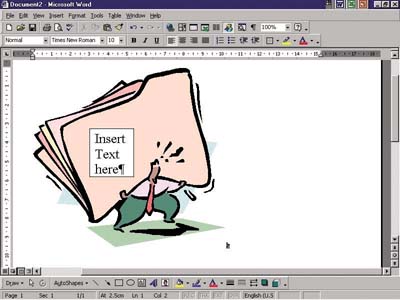
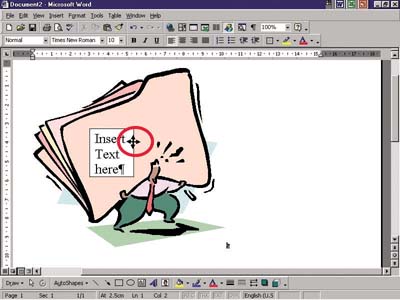
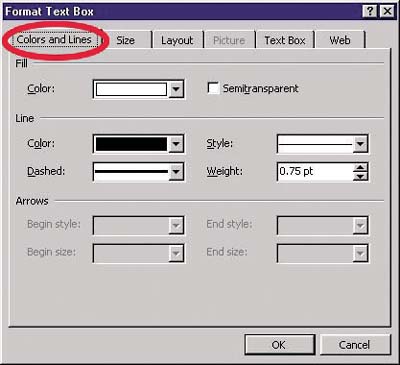
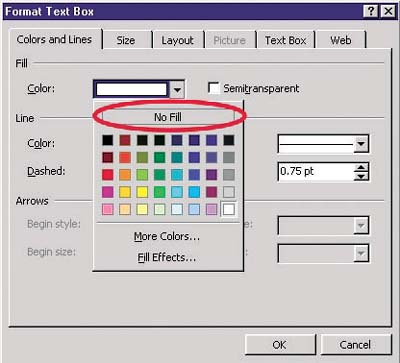
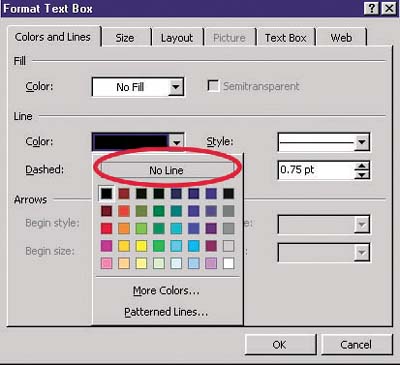
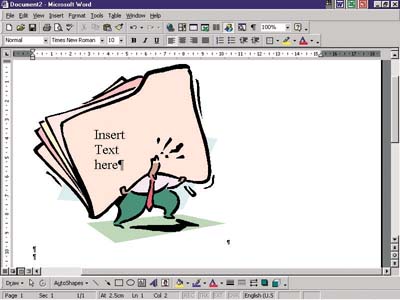
(E-mail address: ITB_ForceByte_Editor@police.gov.hk)